How to create and use ticket resolutions and configure ticket priorities.
Ticket Resolutions are rules that can be added to Tickets in order to move them from the Completed to Closed status on the Dashboard.- Access the Admin Dashboard:
- Navigate to the Admin Dashboard from the left-side menu.
- Open the Tickets Tab:
- Click on the "Tickets" tab in the top menu bar.
- Add a New Resolution:
- In the Resolutions panel, click the "+ADD" button in the top right corner.
- Enter the Resolution Name and Description in the prompted fields.
- Save the Resolution:
- Click the "Confirm" buttonto save the new resolution.
- Set as Mandatory (Optional):
- To make the resolution mandatory for closing a ticket, select the "Require to Close Tickets" checkbox.
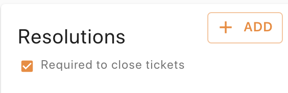
- When this option is enabled, a resolution must be completed in order for a ticket to be moved from Completed to Closed status.
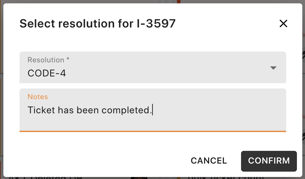
- To make the resolution mandatory for closing a ticket, select the "Require to Close Tickets" checkbox.
Configuring Ticket Priorities
- Access the Admin Dashboard:
- Navigate to the Admin Dashboard from the menu on the left side of your screen.
- Navigate to the Tickets Tab:
- Click on the "Tickets" tab in the top menu bar.
- Edit Ticket Priorities:
- In the Ticket Priority section, click the "Edit" button located in the top right corner.
- A window will open displaying all fields related to Ticket Priorities.
- Update Priority Details:
- Here, you can edit the Name, Icon Color, associated time frames, and descriptions related to the priority.
- Save Your Changes:
- Once you have made the desired edits, click the "Save" button in the bottom right corner.
- The updates will be automatically applied across your organization.

