Learn how to update your Chekhub email address
You can follow the text guide below or if you would like to see a more visual representation you can follow our Slideshow
- To update your email address, start from the Account Menu on the top right side of your screen.
- In the drop down menu, click on the option that says 'Edit My Account'.
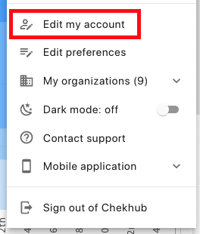
- Underneath your current email address, click the orange button that says 'Change Email Address'.

- Enter the new email address that you wish to change to and then confirm it below.
- Once you have entered the email address, you will be able to click the 'Send Verification Email' button, this will send a code to the email address you have entered.
- Check the new email address for the code, and enter it in the verification code box.
- Click the Confirm to save your changes.
- You have now successfully updated your email address!
